How to select the correct RAM for your computer.
When we think to upgrade the RAM of a PC, we have lots of questions in our minds. Which RAM is better and What type of RAM is compatible with our motherboard. Note that laptop memory and desktop memory are different in size and not interchangeable. Laptops use SODIMM RAM whereas desktops use DIMM RAM. We’ve highlighted four different factors that you need to know when picking memory for your system.
The motherboard is the circuit board on which the processor, memory modules, storage, and other components are located.
Each type of motherboard is designed to work with specific types of processors and memory, so they don't work with every processor and type of memory. However, hard drives are mostly universal and work with the majority of motherboards, regardless of the type or brand.
Each generation of memory technology has higher frequencies, lower voltage, and lower latencies than the previous generation. However, if your system was designed for DDR2 technology, it won’t be able to support DDR3 modules. Because both have different key notch locations and different pin configurations so they won't physically fit. So, motherboards are generally able to support only one type of memory technology. Use only the RAM type and speed specified by your motherboard's manufacturer.
It totally depends on what you are doing on your computer. 4 GB is found in regular desktops and office computers or those still running a 32-bit OS but it is not for gaming in 2021. Now question arise
You can check the number of RAM slots, form factor, speed, and type of RAM in the following ways.
On Window 8 and above, use the task manager. To open the task manager:
- Are you using a desktop or laptop?
- How Much RAM Do You Really Need?
- How many RAM slots does your PC/laptops have?
- What Type of RAM your PC/Laptops use DDR4 or DDR3 or DDR2?
RAM
RAM refers to Random Access Memory, and it is used for temporary storage by the CPU in a computer. Some characteristics of RAM include:- It is volatile memory i.e.contents are lost when power is switched off.
- It is the fastest memory which means that the computer is not kept waiting for data to process
- It is more expensive.
- RAM is continuously overwritten and refreshed.
Motherboard
Each type of motherboard is designed to work with specific types of processors and memory, so they don't work with every processor and type of memory. However, hard drives are mostly universal and work with the majority of motherboards, regardless of the type or brand.
Memory Technology:
Are you need a budget-friendly gaming computer?
8GB is a good start for now.
8GB is a good start for now.
Are you need RAM for video editing/graphics design, etc.?Going with at least 16GB (or more, depending on your budget) would be a wise decision.
With 8 GB of RAM, your PC will be running most games without any problem but 16 GB of RAM is sufficient for playing games and memory-intensive programs. You will never run out of RAM no matter what game you play. 32 GB might be a good idea if you want to make your build more future-proof or use any RAM-intensive software. your computer also running any memory-intensive programs in the background.64 GB of RAM is for deep learning and high-end programming.
How to check details about your RAM
On Window 8 and above, use the task manager. To open the task manager:
- Press CRTL+SHIT+ESC keys to open the task manager. Or click the Windows button and type Task Manager in the search box
- In Task Manager, click on the Performance tab.
- Select the memory option left side of the Performance tab, and you can check the speed, type of RAM, the form factor (DIMM), and also how many RAM slots you have on the motherboard.
The next tab, SPD, shows more detailed information. One of the two RAM chips installed (in slot #1) is DDR4-2132 (1066 MHz) 8GB RAM by Micron Technology.




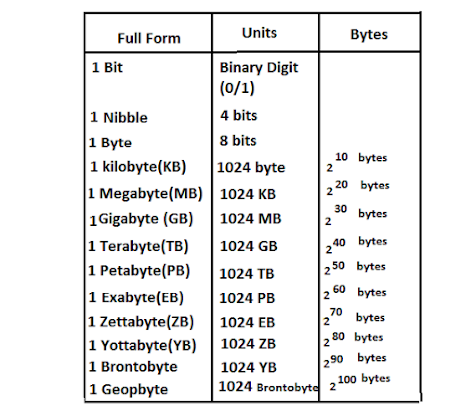

Comments
Post a Comment